TablePress
The TablePress plugin allows you to easily populate and display semi-complex data tables.
Overview
Some information is best displayed within a table. The NC State Theme has two options for displaying tables. The Table block is the preferred option as it is simpler to use and more likely to result in a mobile-friendly table.
For situations where you have more complex information to display, the TablePress plugin is a good alternative.
TablePress allows you to import and export CSV files and easily organize your table data within WordPress. It also allows you to sort columns and filter data.
A table can be created or edited by going to “TablePress” within the left-hand menu. There you will find a listing of all of the TablePress tables on your site.
Settings
There are a few settings within a TablePress setting that will make your table more user-friendly.
Having a striped table helps with legibility. You can add striping by adding the table-striped class name in the “Extra CSS Classes” section of “Table Options.”
It is also helpful and important for accessibility reasons to check the “Table Head Row” box. This helps users understand what type of data is in a column.
The “Use DataTables” option allows columns to be sorted and for content to be filtered via search.
Adding a Table to Your Page
TablePress still uses WordPress shortcodes, a pre-Gutenberg way of adding custom elements to a page.
First go to “TablePress” within the left-hand menu of your site and then click on the table that you would like to embed on a page. You should then see a page similar to the screenshot below. Copy the shortcode.
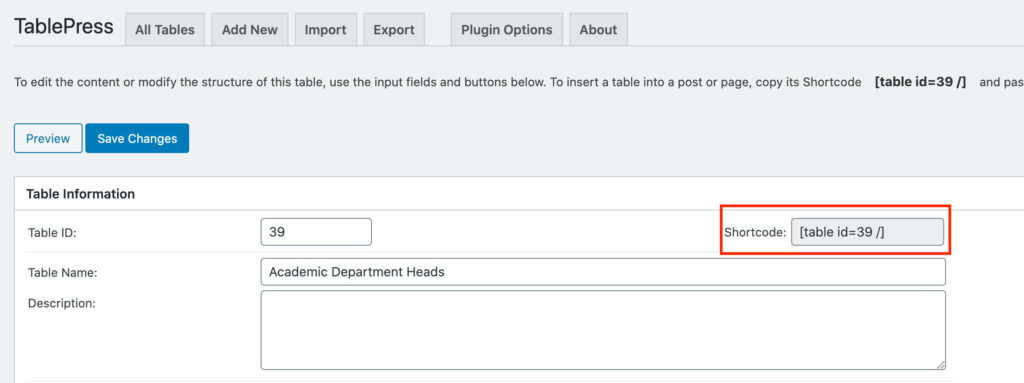
Once the shortcode has been copied, go to the page where you’d like to display the table. Insert a Shortcode block and then paste in the copied shortcode.
The table should then render on the front-end of the page.
Need help?
Have questions? Feel free to reach out with any questions or concerns at go.ncsu.edu/ucomm-dev-request.