Platform-wide Settings
While all fields are optional, some units may wish to configure additional naming and text areas to better fit their magazine brand.
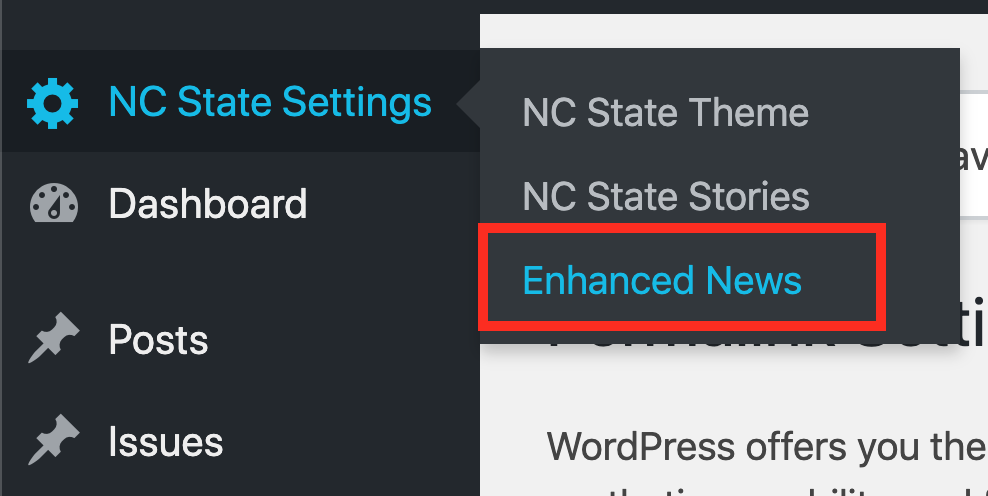
For sites with the Enhanced News package installed, platform-wide magazine settings may be found within the WordPress Dashboard via NC State Settings > Enhanced News.
The settings page will appear as:
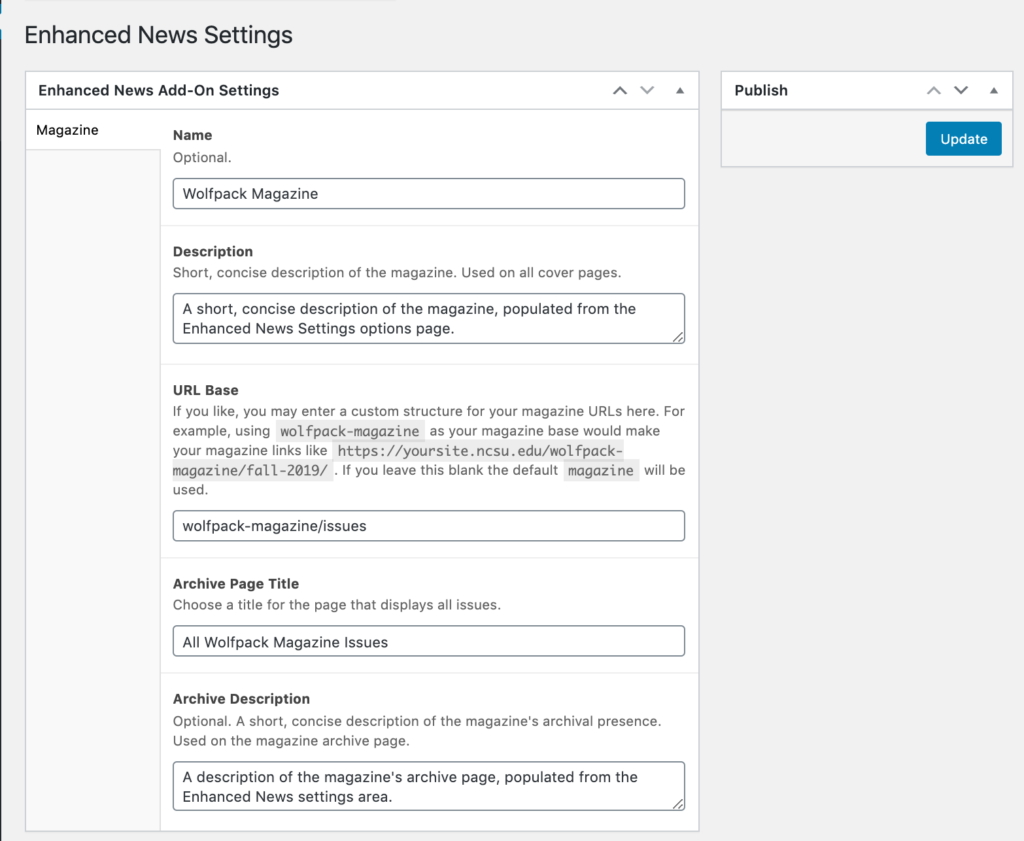
Name
The overall name of the magazine. For some units, this will be a specific branded name that represents the magazine as a whole. Examples are CHASS’s Accolades magazine, or THINK from the Graduate School.
For units that do not have a branded magazine presence but still wish to publish collections of content, this field may be left empty. The current name of the site will be used as the default.
Description
A short, concise description of the magazine that will give readers a high level overview about the entire magazine. This will be used on all cover pages. While optional, filling out this field is highly encouraged.
URL Base
The URL base allows users to create a custom branded URL structure for magazine links. This is optional and will default to magazine, but certain units may wish to add further customizations.
For example, entering wolfpack-magazine will yield a URL of https://yoursite.ncsu.edu/wolfpack-magazine/fall-2019 for a Fall 2019 issue. Archive pages may be found at the root URL https://yoursite.ncsu.edu/wolfpack-magazine.
For cases where users wish to use this root URL for linking to pages other than the magazine archive (for example, showcasing a branded magazine landing page), this field can also specify a structure of the form wolfpack-magazine/issues to redirect archive displays to a sublevel URL . This allows the automatic archives to populate at this URL, while leaving the base URL clear for assigning other pages.
For example, in this configuration, https://yoursite.ncsu.edu/wolfpack-magazine could show a landing page, https://yoursite.ncsu.edu/wolfpack-magazine/issues will show an archive of all issues, and individual issues will resolve at https://yoursite.ncsu.edu/wolfpack-magazine/issues/fall-2019.
Note: In most cases, any URL changes will be automatically applied upon saving the options page. On some sites, however, this process does not take effect without an additional step. If your URLs are not changing correctly after a few refreshes, navigate to Settings > Permalinks in the WordPress Dashboard and simply hit ‘Save Changes’ (no actual edits necessary). Refresh your new URL to verify the changes have applied.
Archive Page Title
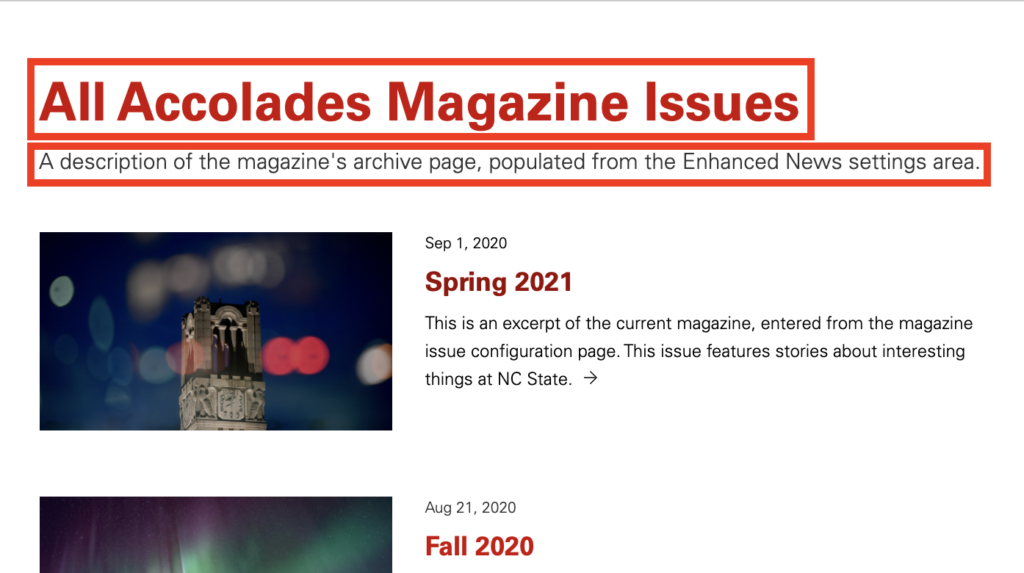
An optional override to customize the page title of the automatically generated archive pages. By default, ‘All Issues’ will be used.
Archive Description
A short description of the magazine as a whole, which displays on the magazine’s archive pages.
Need help?
Have questions? Feel free to reach out with any questions or concerns at go.ncsu.edu/ucomm-dev-request.