Accessing Acoustic
Whether you are just learning about Acoustic or are a frequent user, the information below will help you access the tool.
Existing Users
If you are an existing user, you can go to cloud.goacoustic.com and enter your campus email address (unityid@ncsu.edu) to log in using your Unity ID and password via Shibboleth.
New Users
There are a few additional steps that need to be taken the first time you use Acoustic.
Creating your Acoustic Account
You will need to begin by creating an Acoustic ID account. When creating your account, you will need to make sure that your Acoustic ID is your NC State email address (unityid@ncsu.edu). Continue to fill out the other fields on the screen.
Once you have created your Acoustic ID, you will need to contact your Acoustic partner to have an Acoustic Campaign account created for you. At the present time, Acoustic Campaign accounts have to be manually created by an Acoustic Admin. Once your Acoustic Partner has created your Acoustic Campaign account, you will receive a temporary password via email, that will be used in the next step.
Connecting to NC State’s Acoustic Campaign Subscription
Once your Acoustic ID account is created, another step is necessary to connect it to our Acoustic Campaign subscription that your Acoustic Partner created for you. Use the button below to do that.
When connecting to the subscription, you will need the following information:
- We use pod 3.
- Enter your NC State email (unityid@ncsu.edu) as your username.
- Enter the temporary password that you received via email. If you did not receive a password, please submit a ticket for UComm to re-send the password.
You should now have access to the university’s Acoustic Campaign instance.
Once you access Acoustic you will likely see a message in the upper righthand corner saying that your password is expiring soon.
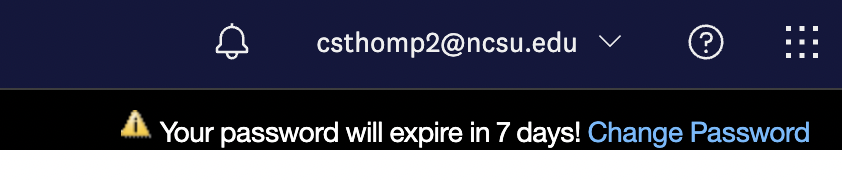
This is referring to your temporary subscription password that was emailed to you. Click “Change Password” and complete the relevant fields. This password shouldn’t need to be changed or used again in the future.